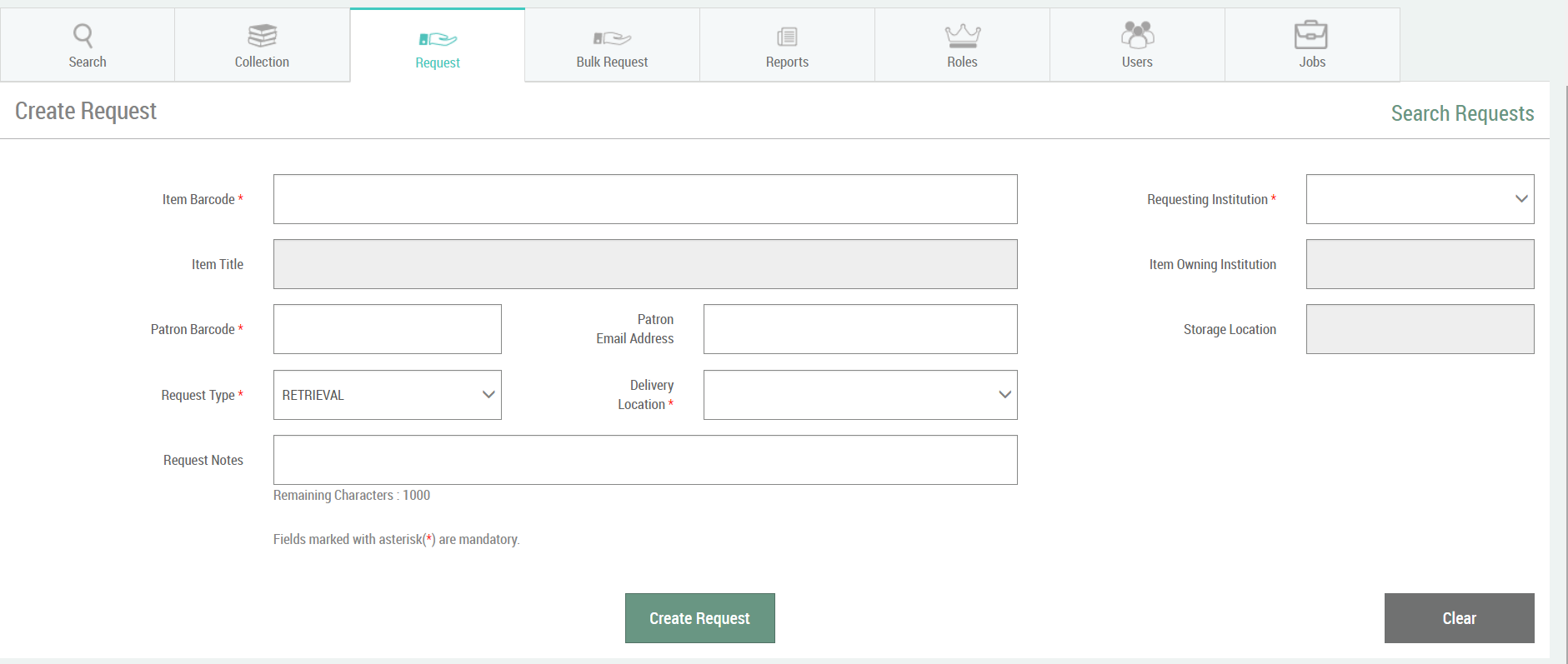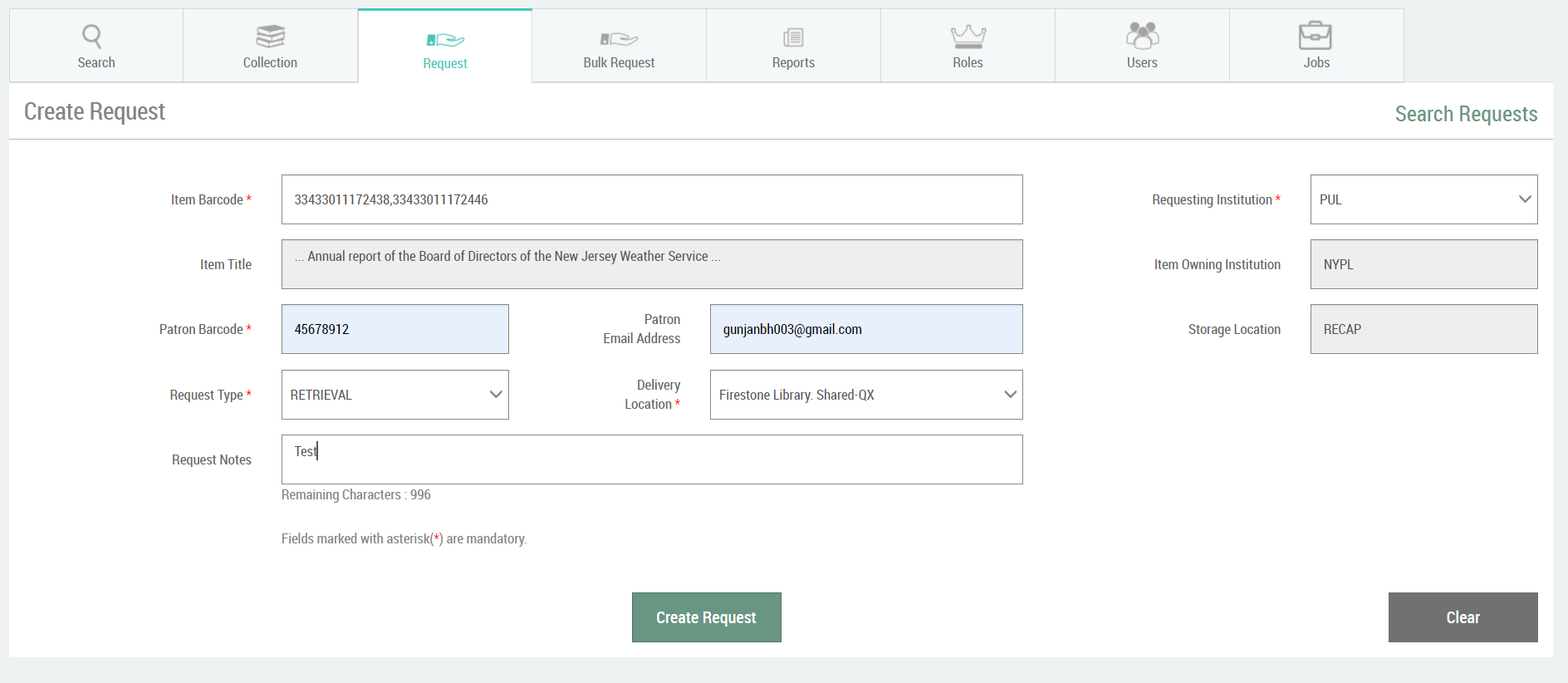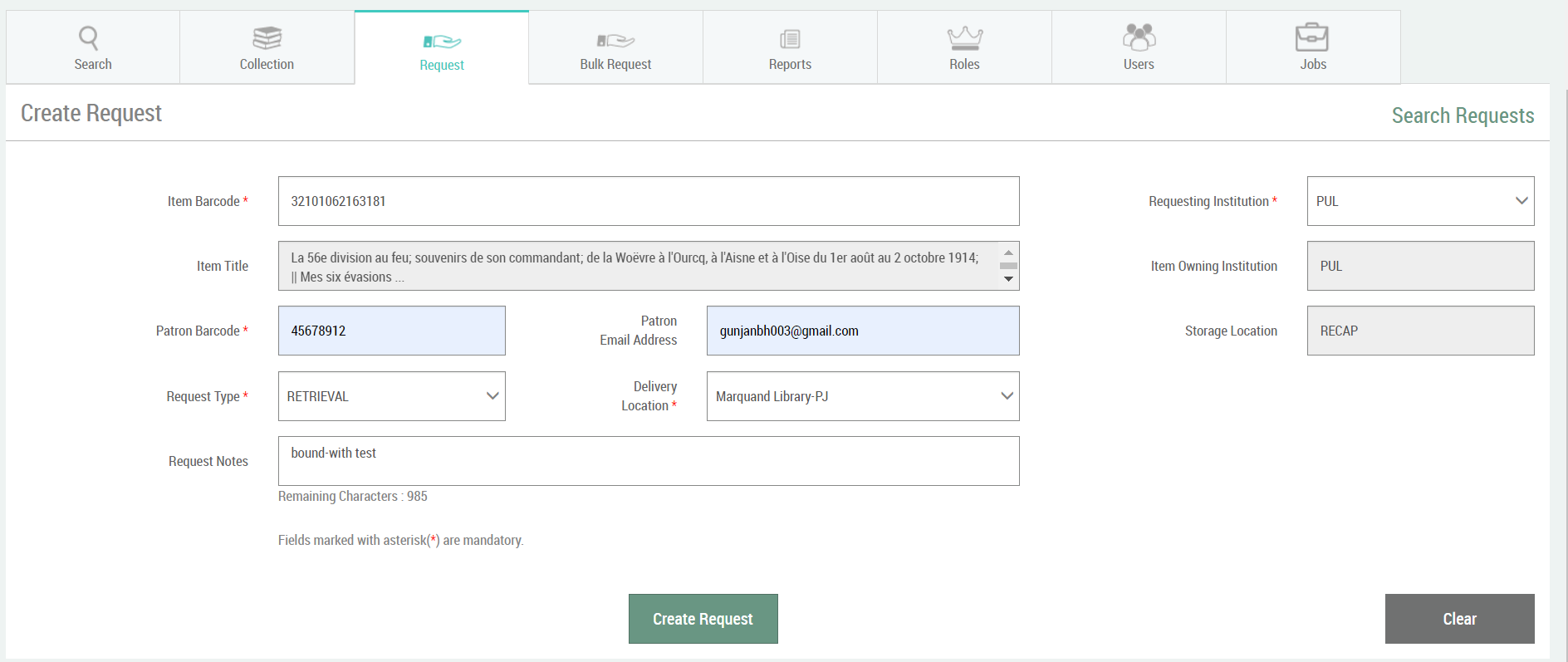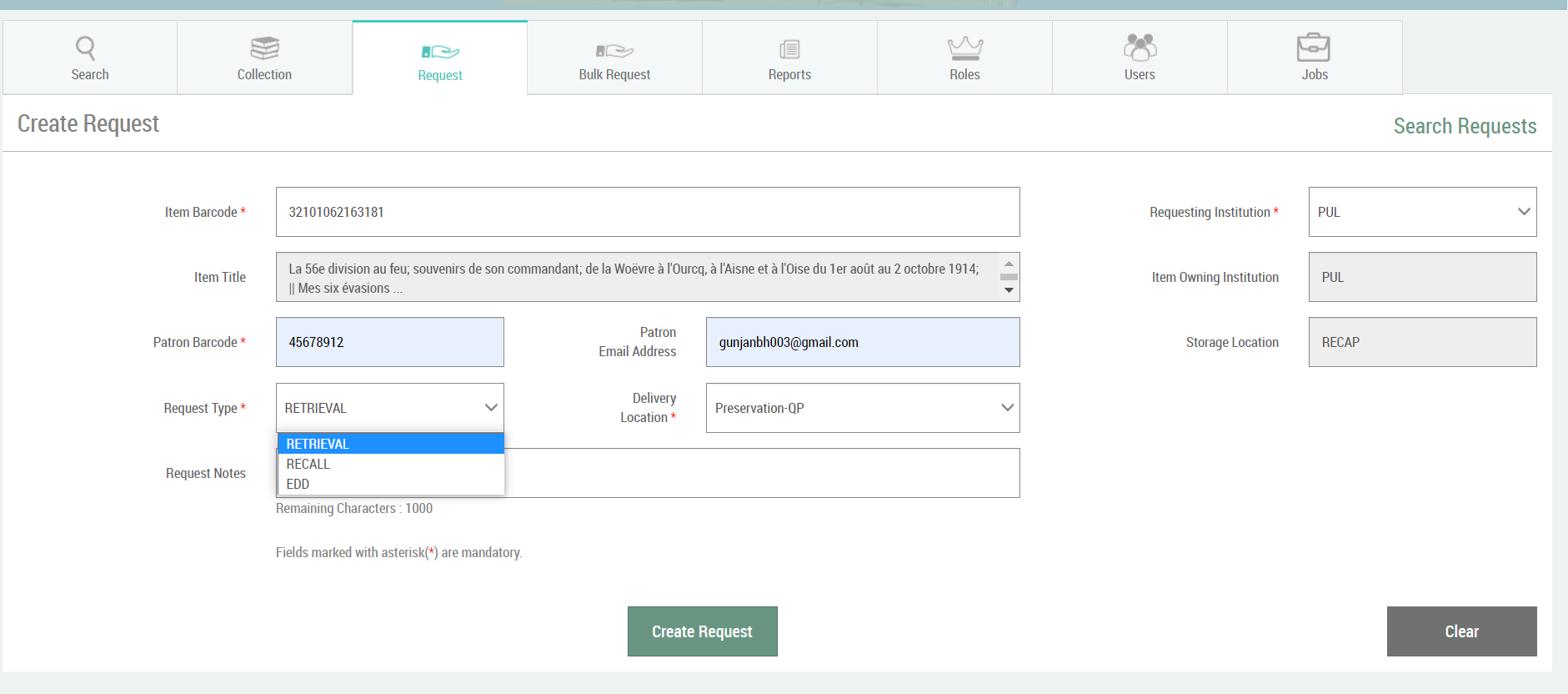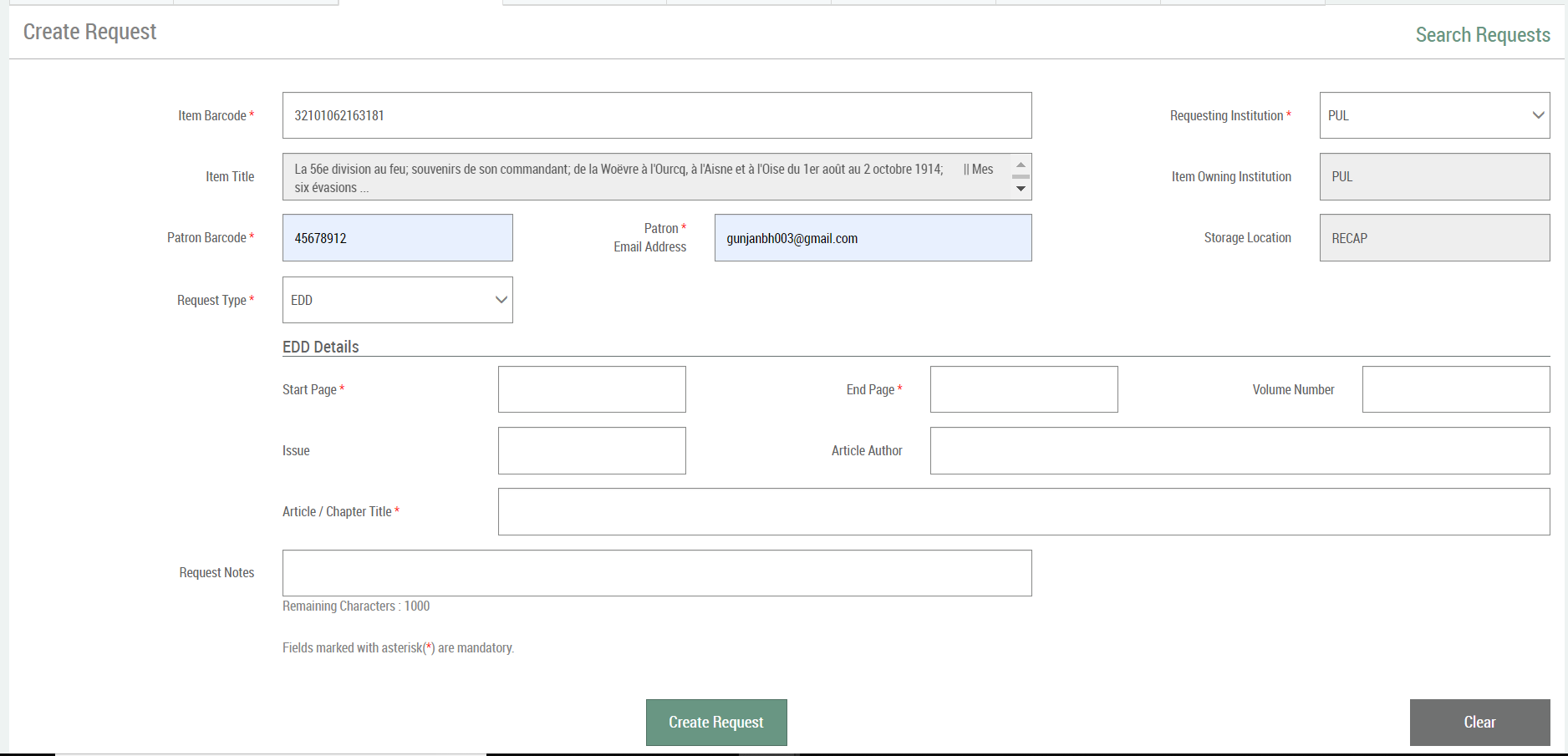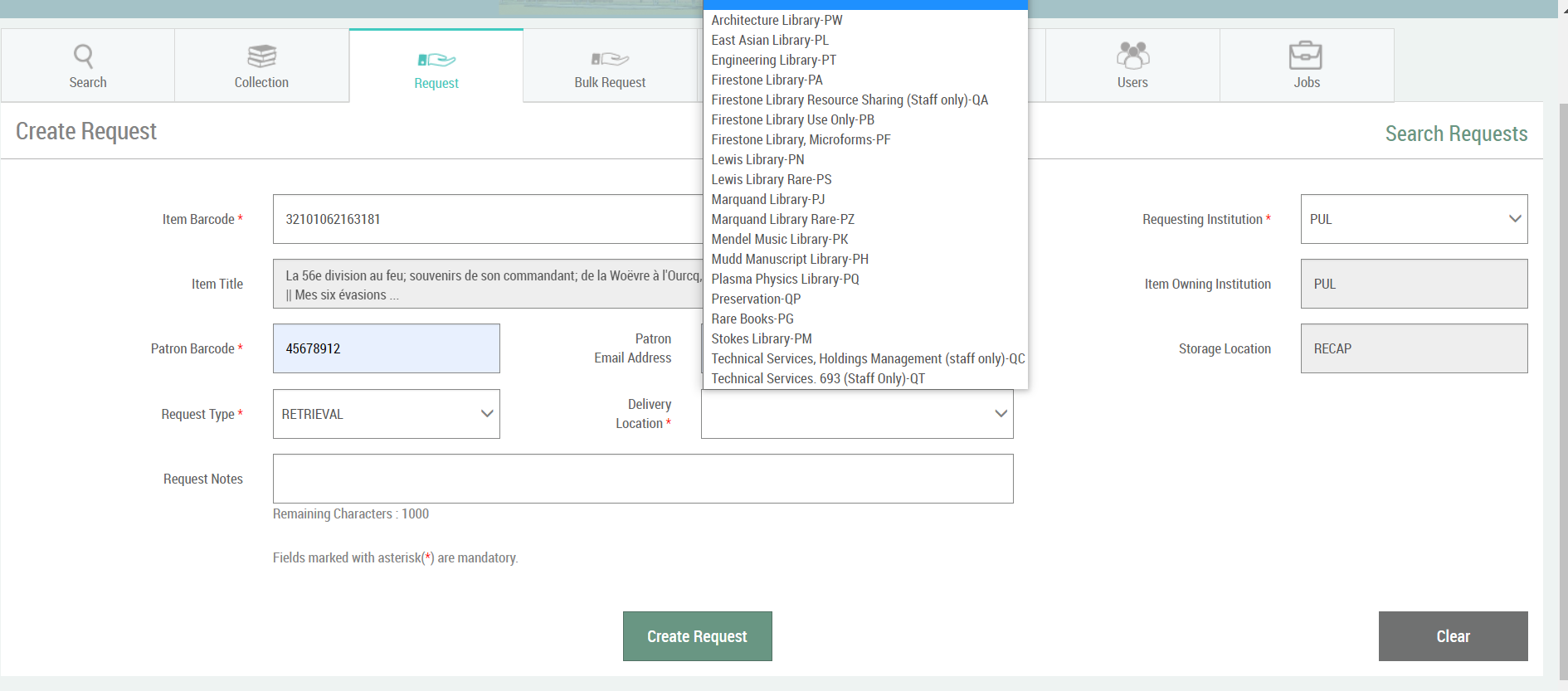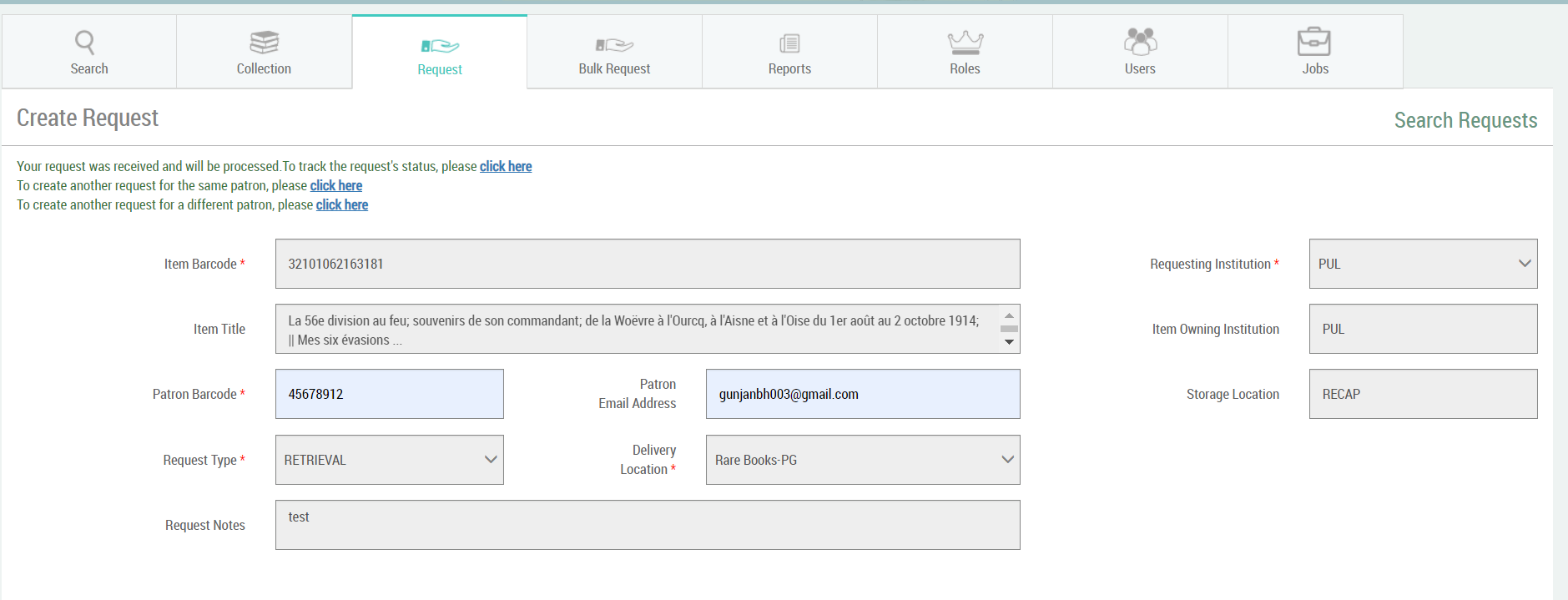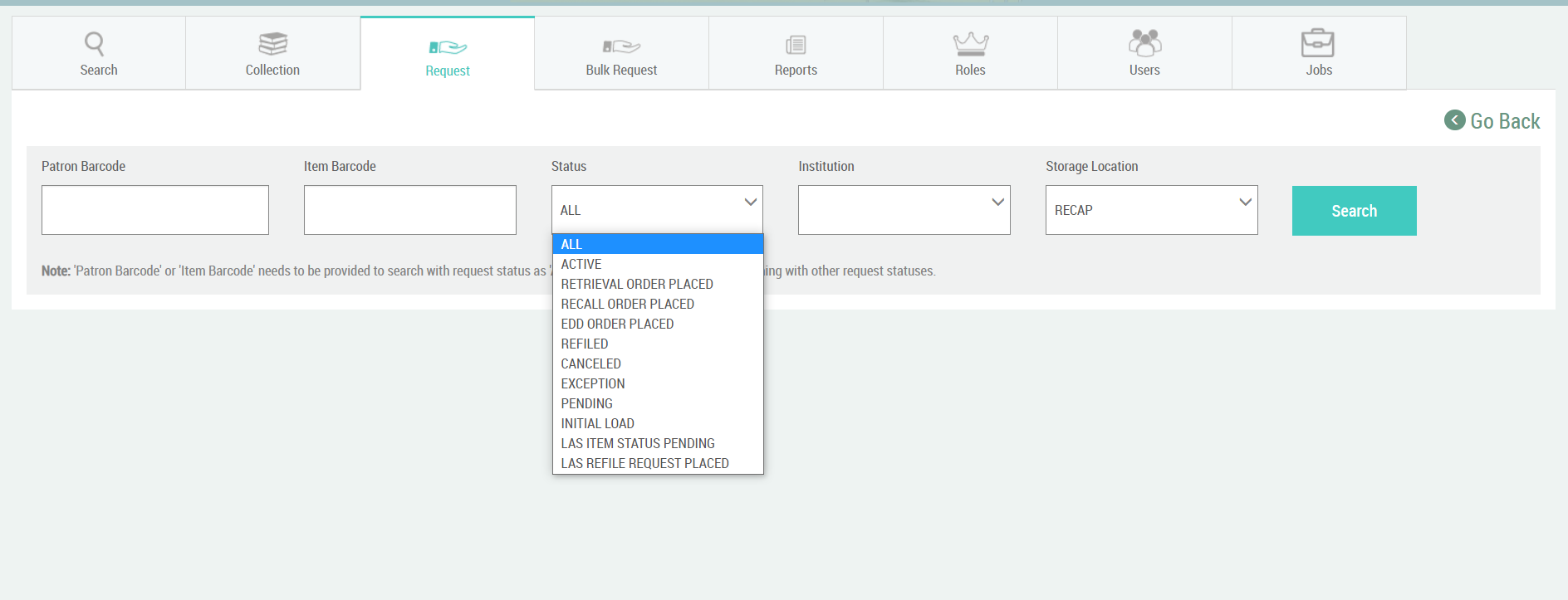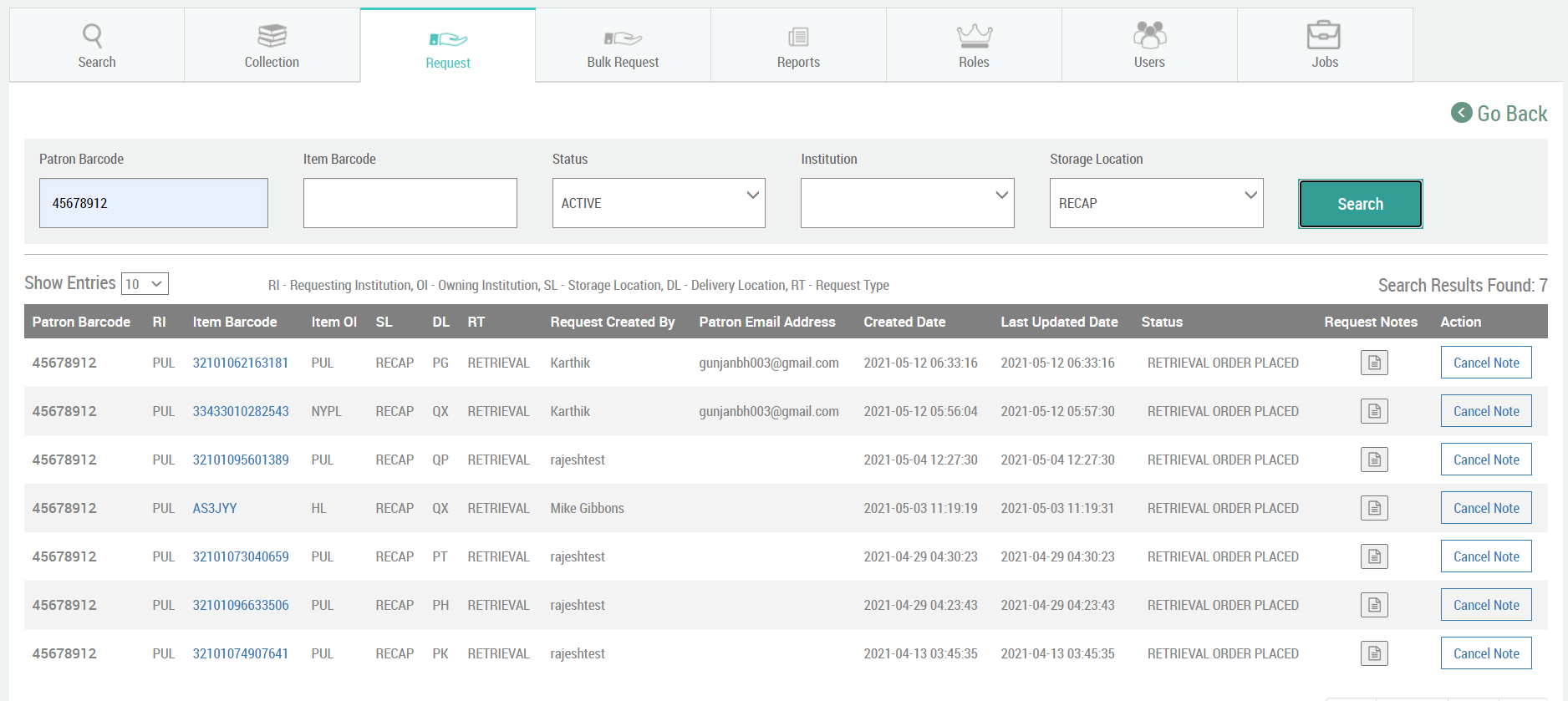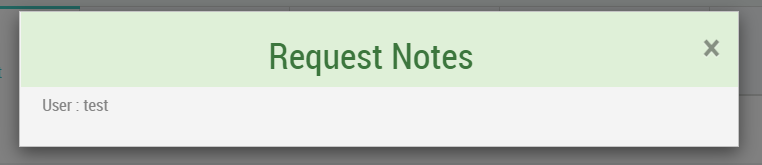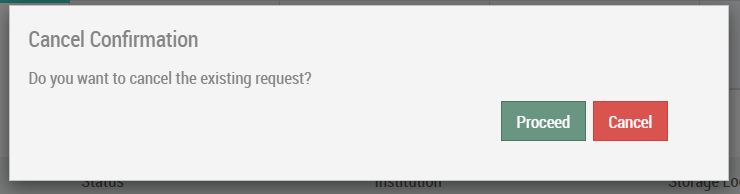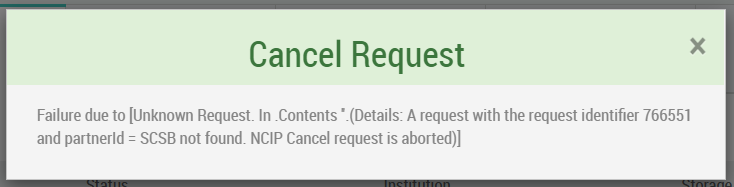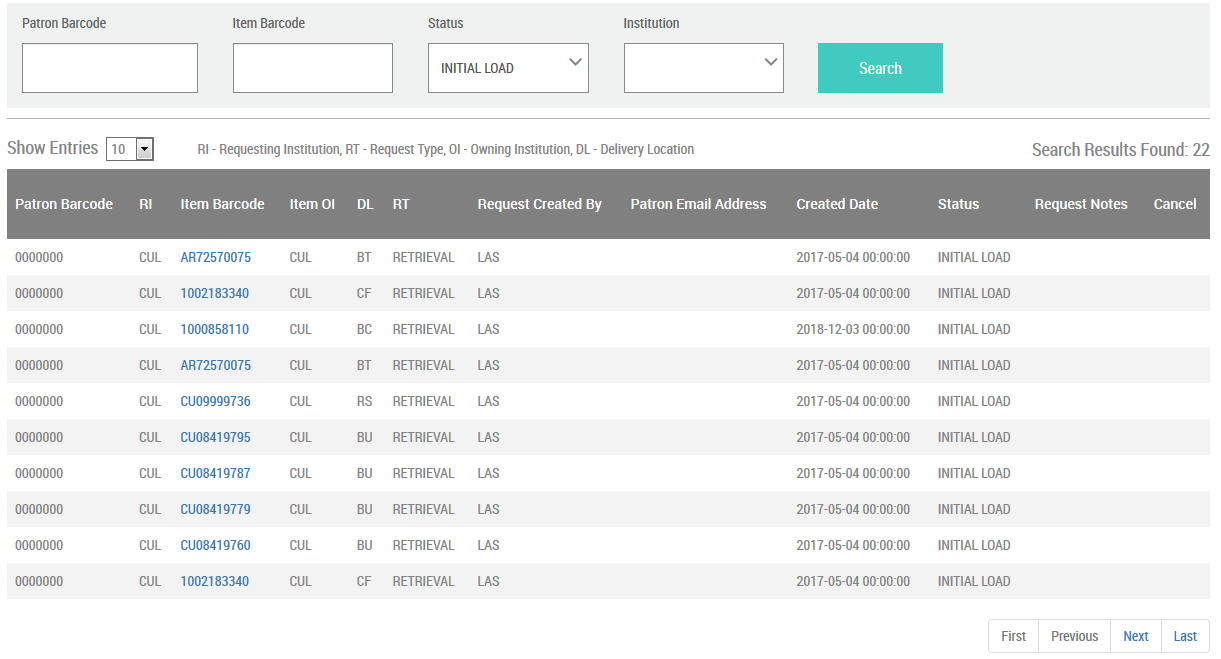Request
The Request tab would be used primarily by the partner institution’s staff to retrieve items in ReCAP on behalf of patrons from their institution or the ReCAP staff. The tab is protected and is accessible only to those users for whom relevant roles are assigned by the administrator. A valid user will be able to access their own institution’s private items and other institution’s shared and open items for their own institution’s patrons. A valid ReCAP user will be able to access any institution’s private, open or shared items for any institution’s patron.
On clicking the Request tab in SCSB, the Create Request page is presented. It is a form which essentially takes in values such as Item Barcode, Patron Barcode, Patron Email Address, Requesting Institution, Request Type, Delivery Location and Request Notes and Storage location value is auto-filled after entering Item Barcode. The Submit button submits the form and the Clear button clears values in the text fields and resets the drop downs to default.
The item barcode text field can take in multiple item barcodes separated by a comma. However, the barcodes must belong to the same bibliographic record, have the same availability status and belong to the same customer code. This is primarily to facilitate requesting multiple volumes of a Monographic set or multiple issues of a journal/serial.
In cases where the item has multiple bibliographic titles (bound-withs), the titles are concatenated and listed together delimited by pipes (||).
The patron barcode text field takes in the barcode issued by the partner institution to the patrons. This will be used to validate the patron against the Integrated Library System (ILS) of the partners. The patron email address text field takes in any email address. It will have to conform to normal email address standard and need not be the same as registered with the ILS. The user can select the requesting institution - the institution to which the patron belongs to. Since circulation staff of the partner institutions can only raise request for their own patrons, they can only select their own institution in the requesting institution drop down. However, ReCAP staff can raise request for patrons of all partner institutions and hence can choose the requesting institution from the provided options.
The request type drop down contains the various types of requests that can be placed on the item. The options are Retrieval, Recall and EDD. The retrieval request is the regular request that is raised against available items by the patrons. This will retrieve the item from GFA to be shipped to the requesting institution where a hold is placed against the patron for that item. The recall request is the request that is raised when an item that a patron is looking to borrow is currently unavailable and in a recallable state. This will place a hold against the patron for the item in the requesting institution and a recall against the patron who had borrowed it earlier.
EDD (Electronic Document Delivery) is used to deliver a scan of certain pages directly to the patron’s email box. Thus EDD gets extra fields such as the Start Page, End Page, Volume Number, Issue, Article Author and Article/Chapter Title to convey the pages that are to be scanned.
The Delivery Location drop down contains a list of delivery locations to which the item can be delivered. The list is based on the logged in user and since a partner’s circulation staff can only request items for their own institution’s patrons, the delivery location list is limited to their own institution’s locations. ReCAP staff have the ability to choose any delivery location. The delivery locations are displayed in the alphabetical order with the name followed by the customer code assigned to them in GFA LAS separated by a hyphen ( - ). The Request Notes text field can be used by the user to record notes about the request.
Delivery Locations
A comprehensive, updated list of delivery locations valid for the various customer code is maintained in Google Sheets accessible through this URL -https://docs.google.com/spreadsheets/d/1ewSv5EilkS8LR1Fx51AG7iJwn5o-ZYeynJiCGf48XpU/edit?pli=1#gid=0
On successful placing of request, the user is presented with a set of success messages. The success messages has links that would take the user to either the search results page where they can check the statuses of the requests or create another request for the same patron in which case the create request screen is reopened with the patron information populated or create an all new request. The messages are followed by the submitted request related information in non-editable text boxes for verification.
Apart from creating requests, the Request tab also houses a screen where requests can be searched.
The search can be done based on the Patron Barcode, the Item Barcode, the Request Status, Institution and Storage location. Either Patron Barcode or the Item Barcode needs to be provided when the request status is 'All'. Neither are mandatory when searching with other request statuses. Searching requests with request status as active retrieves records under Retrieval Order Placed, Recall Order Placed and EDD Order Placed. The 'Search' button submits the search criteria and the 'Go Back' link on the top right of the page takes the user back to the Create Request screen. The statuses, Retrieval Order Placed, Recall Order Placed, EDD Order Placed, Refiled, Canceled and Exception would retrieve requests that are in the respective statuses and display them in the results. The Pending status is shown when SCSB is waiting for a response from GFA LAS and the Initial Load status is given to those records that were already out fulfilling requests when SCSB went live. The Search results follows a LIFO (Last In, First Out) ordering of results.
The Item Barcode in the search result is a hyperlink. Clicking on the Item barcode opens up the MARC content of the item.
The Request Notes is denoted by an icon in each row. Clicking on the Request Notes Icon opens up a pop-up screen with contents of the request notes for that particular request transaction. Exceptions are also captured as part of Request Notes.
Each row of the search results also has an icon, a blue rectangle with the words Cancel on it, for the cancellation of that particular request. Clicking the 'Proceed' button ends up canceling the request and rolls back all relevant external API calls. The user is finally notified through a pop-up screen similar to the Request Notes with the success message.
Cancel Process
GFA LAS, the archival system in ReCAP, doesn't have an automated cancel process. Once a cancel has been initiated in SCSB, a cancel API call is made to the partner ILS to remove any hold that had been created. SCSB also makes the item's status as 'In ReCAP'. Post this SCSB sends an email to the ReCAP staff. The staff would either cancel/ignore the retrieval request based on this mail or refile if it had already been retrieved. If the item had already been shipped it will make a trip to the partner institution and return (since there will be no holds against it in the partner's ILS) and will be refiled.
Any retrievals tried during this time (i.e. when the item is available in SCSB but not available in ReCAP) will be declined by SCSB by actively checking for the status in LAS at the time of placing the request.
Listing requests with status Initial Load lists those requests that were already out of ReCAP fulfilling requests when SCSB went live. The patron barcodes are marked as 0000000 and patron email addresses are empty as GFA LAS doesn't have the details. The ability to cancel these requests or make a recall is also not available in SCSB.
Requests outside SCSB
After the successful roll-out of SCSB, all requests are expected to be routed through the SCSB application, either through the SCSB REST APIs used in the partner's discovery systems or the SCSB UI.
If for some reason, a request is directly placed in GFA LAS through the ReCAP staff, SCSB will not be aware of the transaction and it will not be reflected in the SCSB database. Consequently, the item that was requested outside the SCSB system would still show availability status as 'In' (available). However, if there is a retrieval request on such an item it will be declined since SCSB actively checks status of LAS before placing the retrieval.