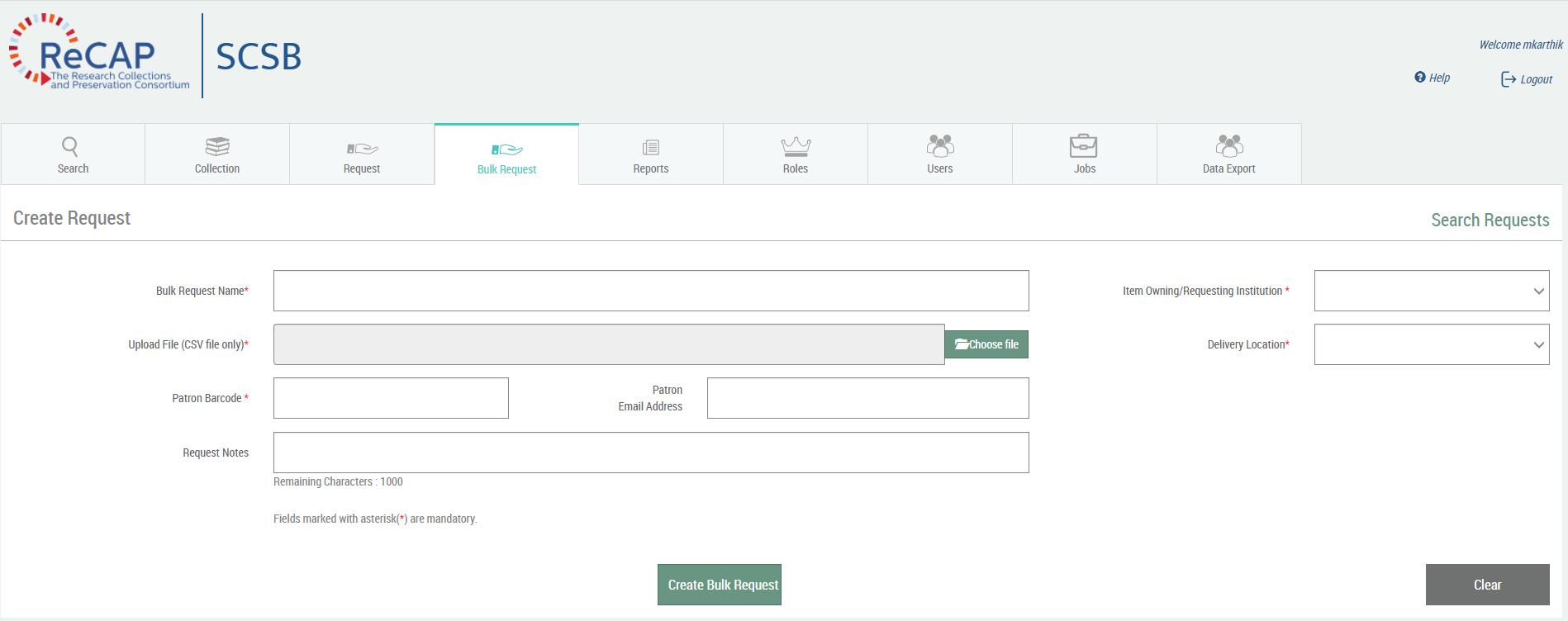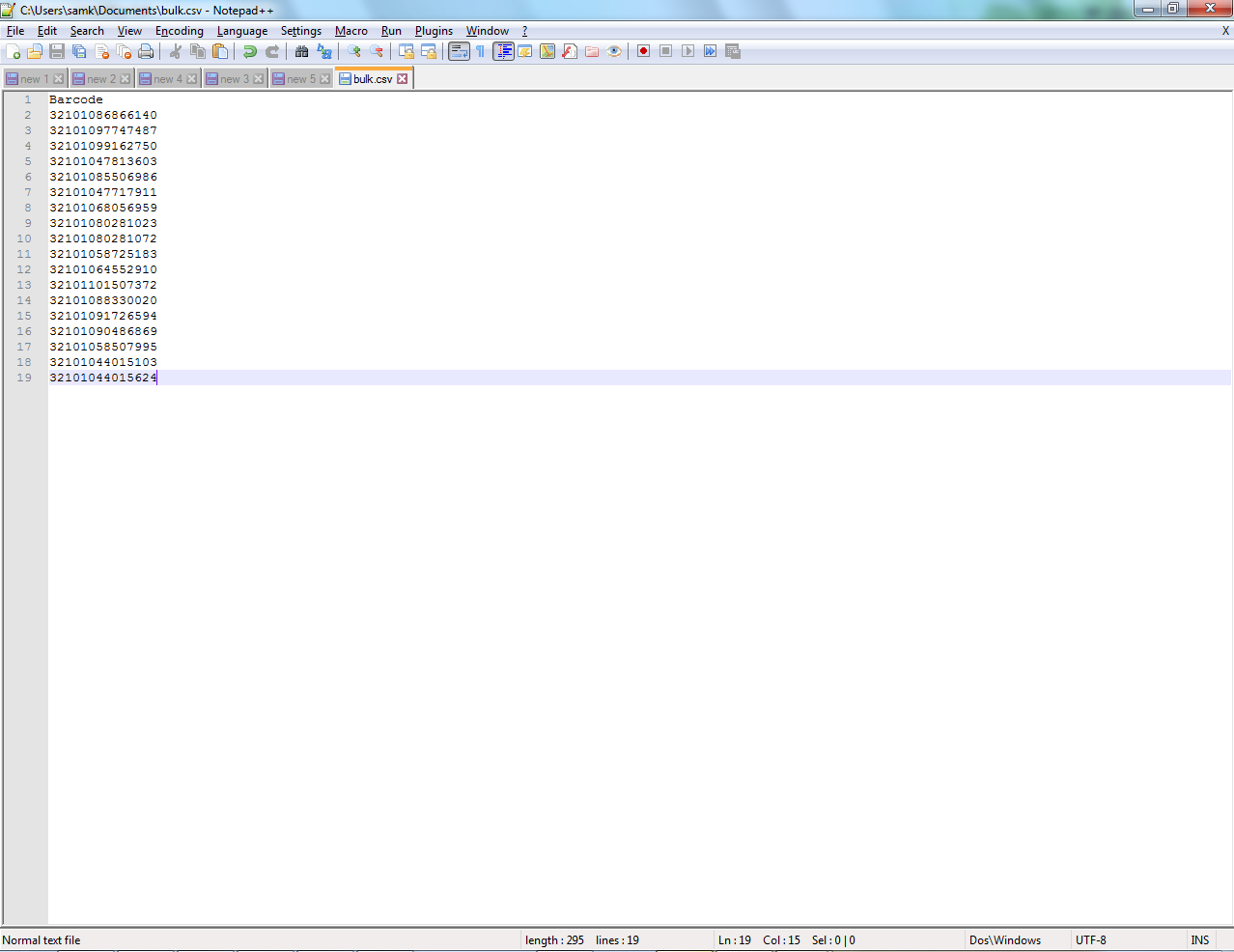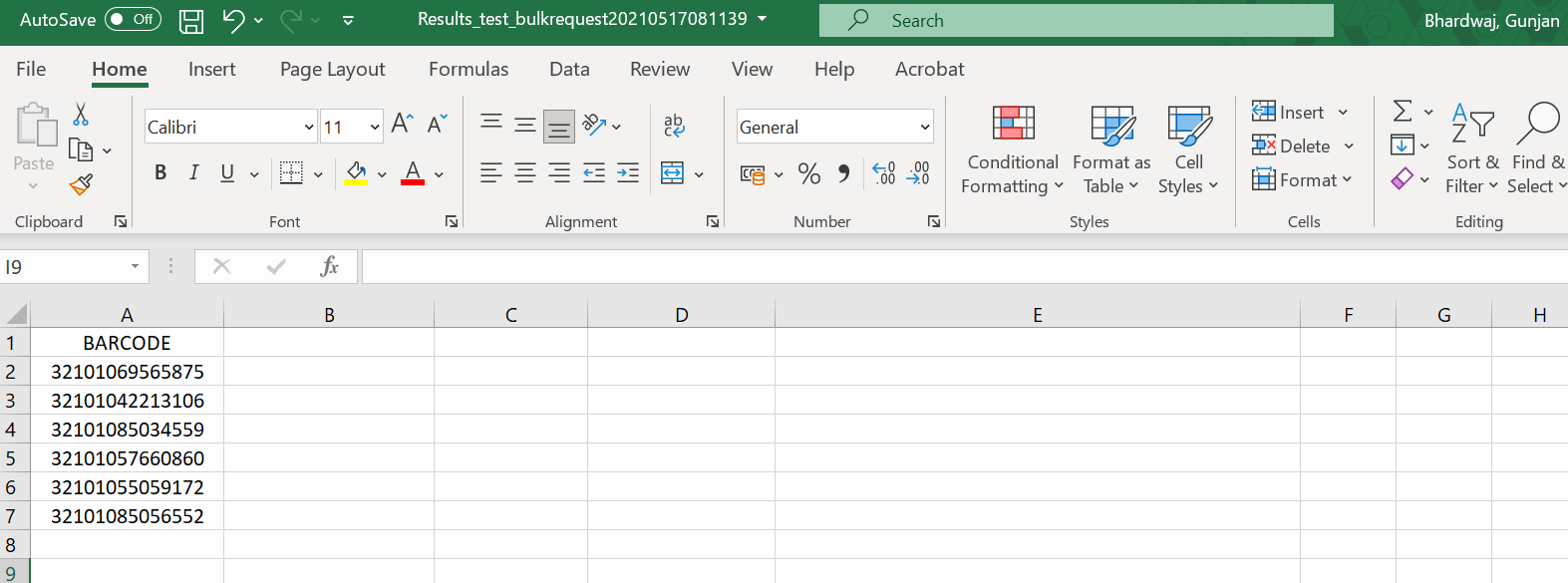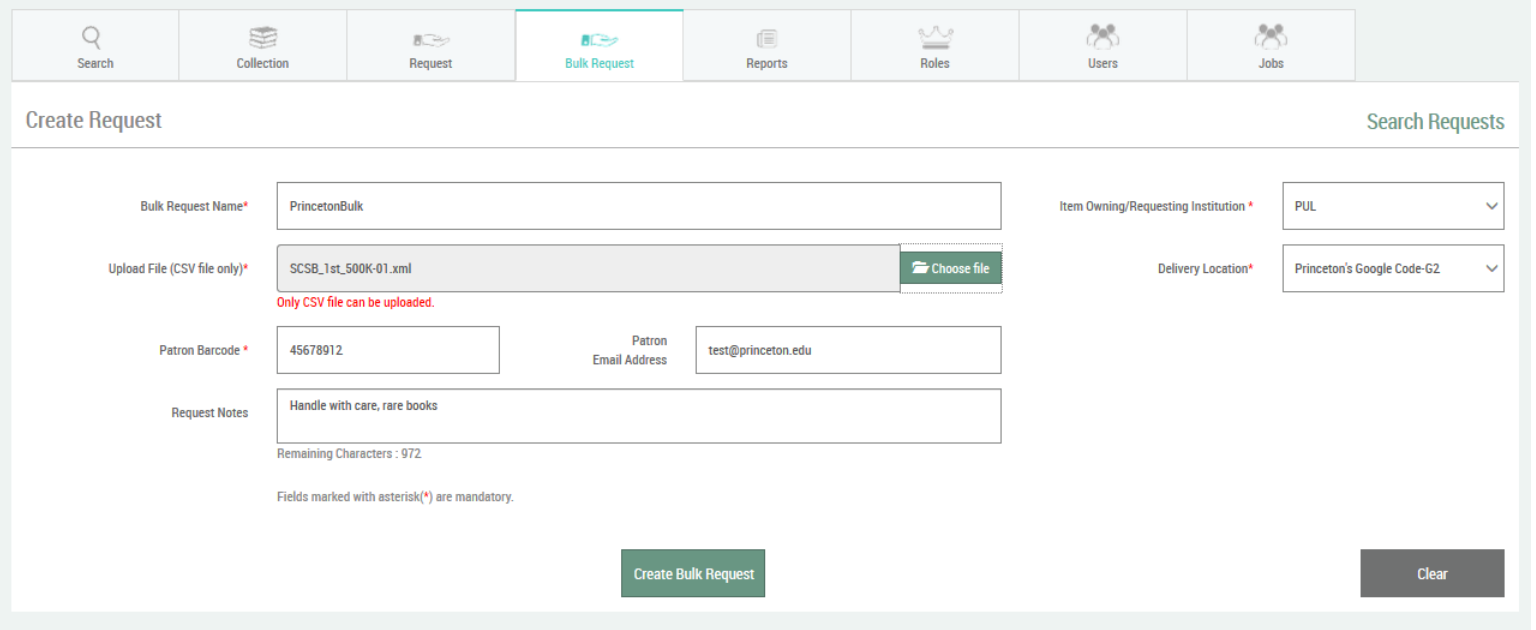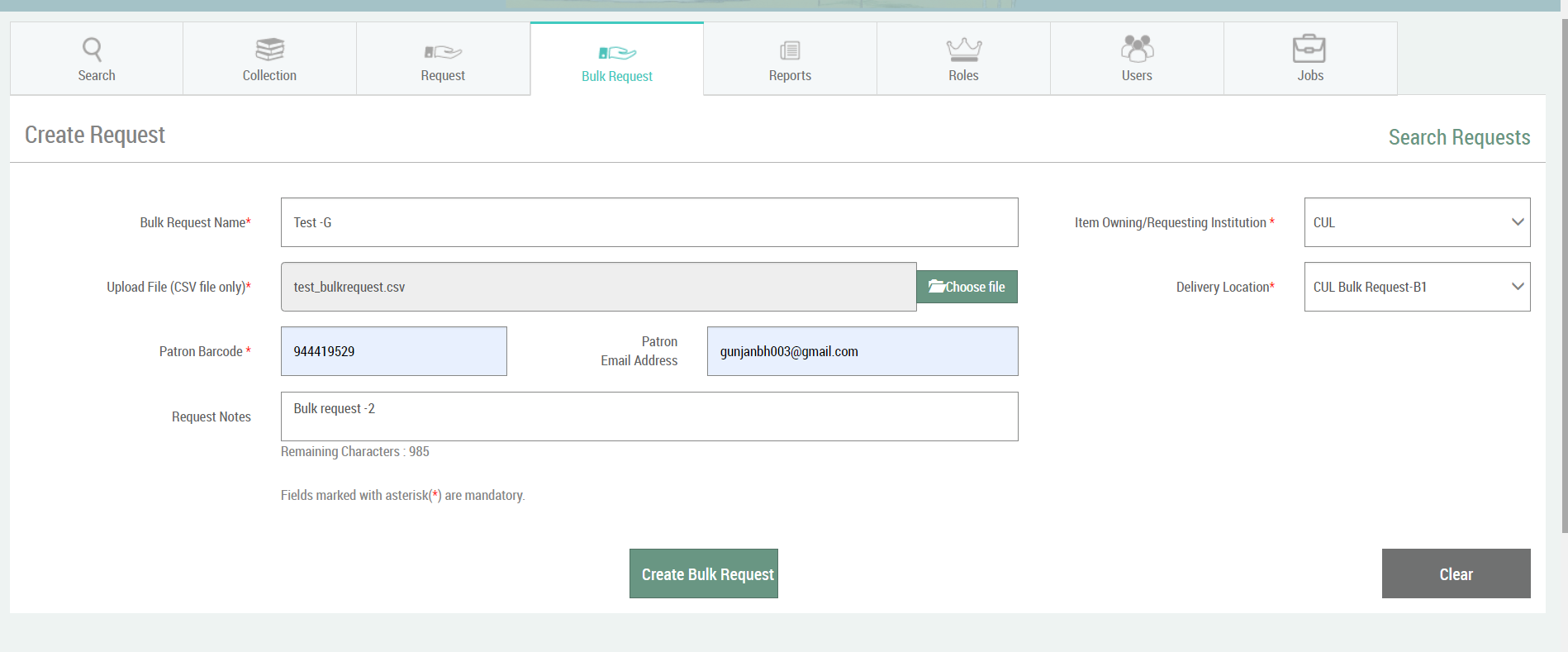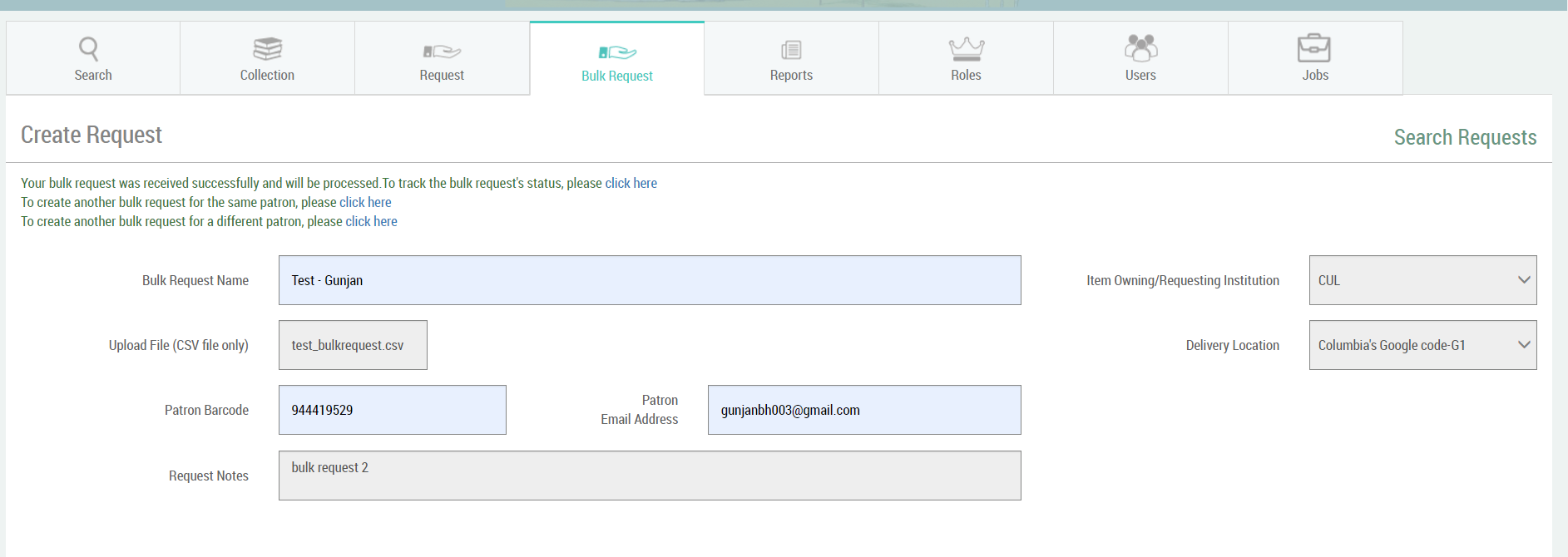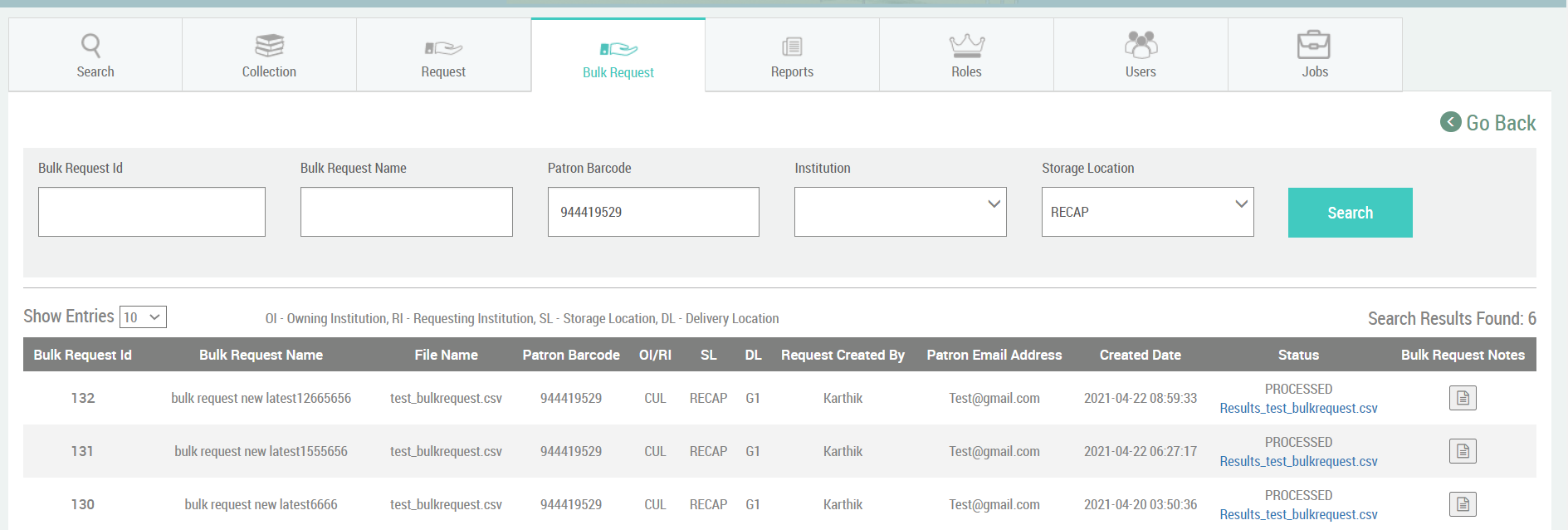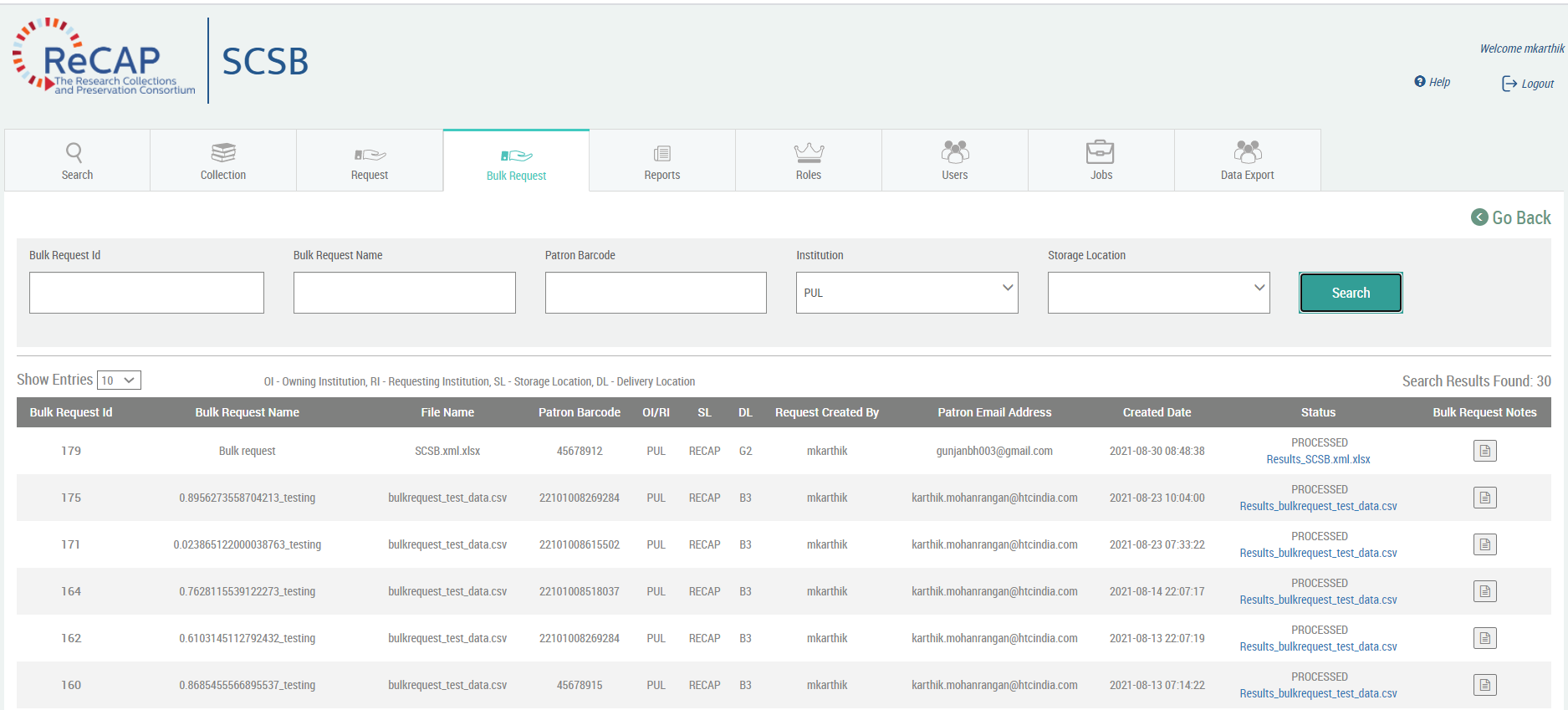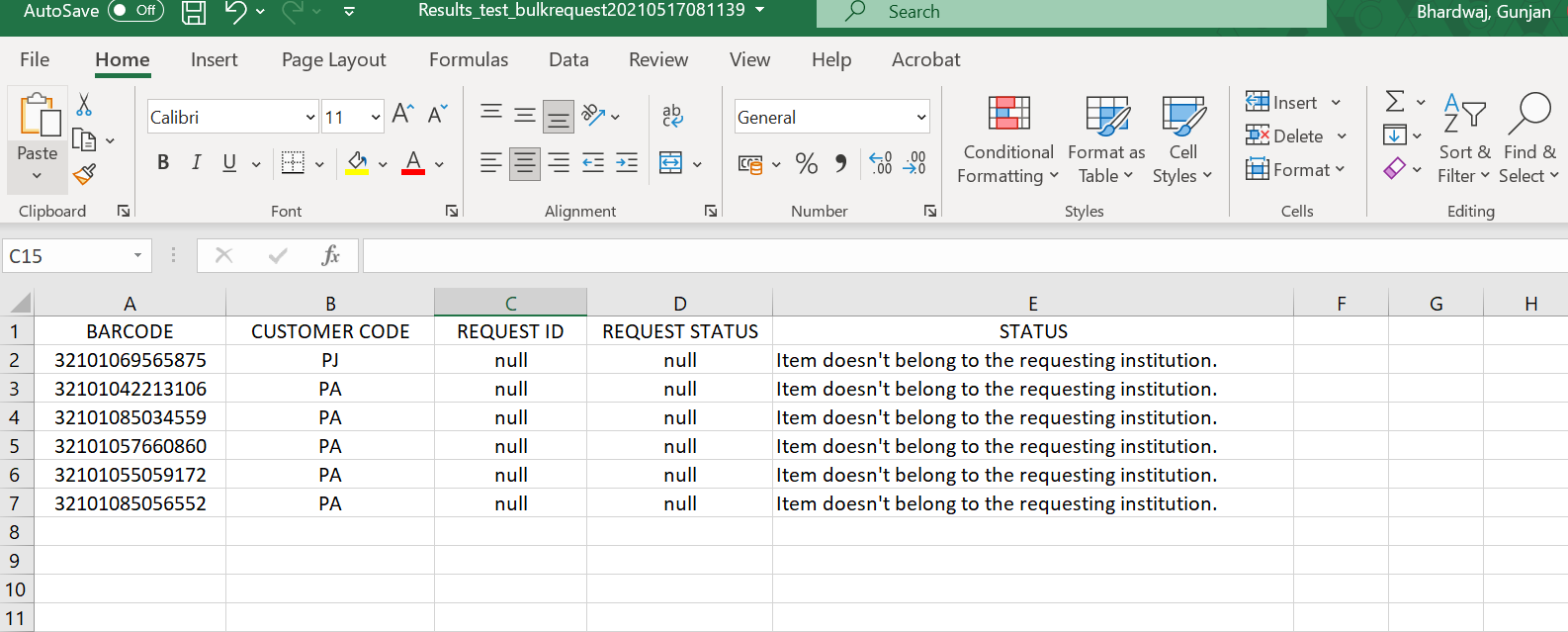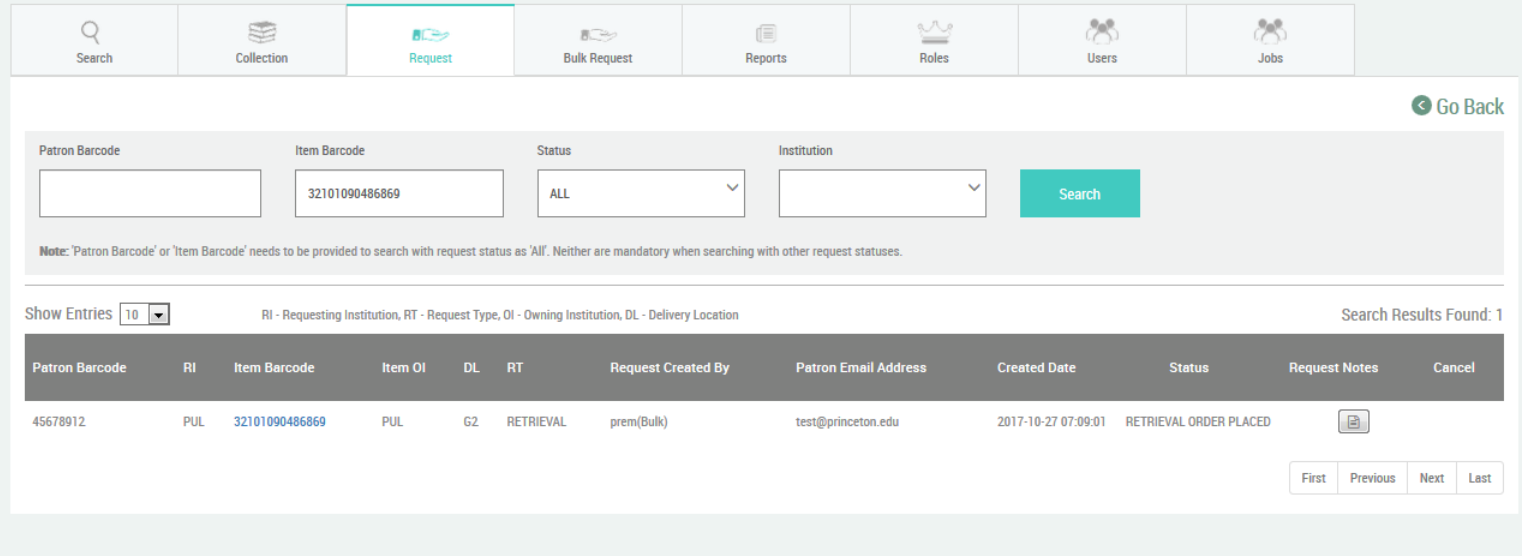Bulk Request
The Bulk Request tab would be primarily used by ReCAP staff to retrieve items in ReCAP. The tab is protected and is accessible only to those users for whom relevant roles are assigned by the administrator. Items that are retrieved through bulk request are typically those that are being accessed for scanning purposes and are limited to the owning institution. Since both the owning institution and requesting institution are the same there are no restrictions based on the Collection Group Designation (CGD) of the item.
The user, usually ReCAP staff, will have to create a CSV (Comma Separated Values) file with a list of barcodes that are to be requested through the bulk request interface. Care must be taken to ensure that the items belong to the institution from where it is requested. SCSB would reject cross partner request in bulk requests. The first row of the file would have a heading, Barcode, as shown in the example below.
Either a notepad or Microsoft Excel (or equivalent) can be used to create the file but it must be ensured the file is saved with the CSV extension (example: bulk.csv).
The file is saved and then uploaded through the bulk request screen. Any file other than a CSV file is rejected by SCSB.
The user can provide a bulk request name which can be used in the search screen for future searches, institution, delivery location which changes based on the institution selected and patron barcode. Optionally, an email address and notes which may have information for handling, etc can also be provided.
On successful placing of bulk request, as in the case of request, the user is presented with a set of success messages. The success messages has links that would take the user to either the search bulk requests page where they can check the statuses of the bulk requests or create another bulk request for the same patron in which case the create bulk request screen is reopened with the patron information populated or create an all new bulk request. The messages are followed by the submitted request related information in non-editable text boxes for verification.
Apart from creation of bulk requests, the submitted bulk requests can also be searched through a search interface accessed by clicking the search requests link at top right. The user is allowed to search using the Bulk Request Id, Bulk Request Name, Patron Barcode or the Institution. A blind search is also allowed which would bring out all bulk requests.
Bulk Requests that are still being processes display an "IN PROCESS" status under status. On completion, the status displays as "PROCESSED". There is also a link to access the report from the interface as shown below. The report is also sent out as an attachment in the email sent out to the ReCAP staff. However, the report accessed through the UI contains the updated request status.
The report will contain information such as the barcode, customer code, request id, request status and the status of the transaction. In case of null values are wrong barcodes, relevant messages are added as shown below.
When the individual requests are searched for by barcode in the request search, it denotes it came through the bulk interface by mentioning bulk in brackets near the name in request created by column as shown below. The bulk request name is also appended to the individual request notes.